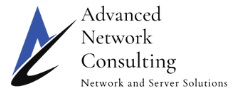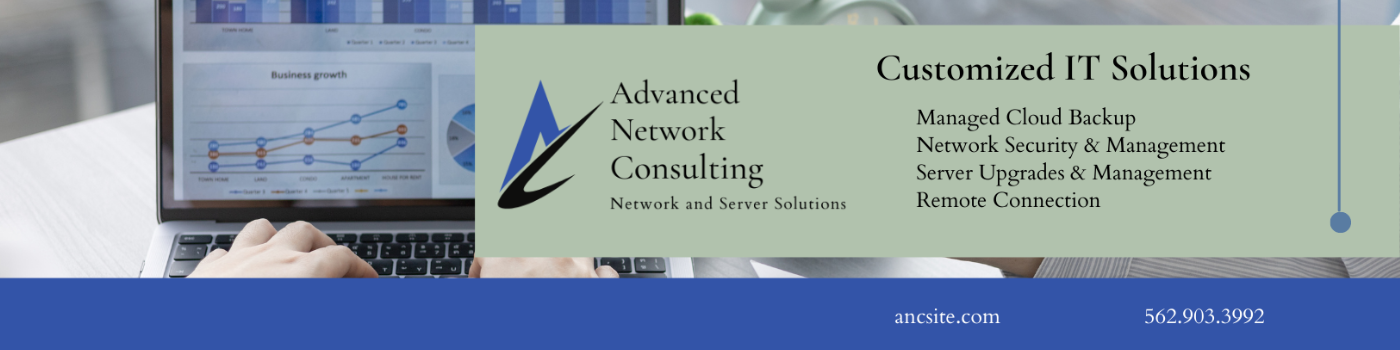This post is part 4 of 4 about the new security features in Windows 8. This 4 part post is based on the “Protect your PC” section of the getting to know Windows 8 Site on Microsoft’s website:

Lock up your data using BitLocker Drive Encryption
You can encrypt—or “scramble”—data on your PC using to help keep it secure. Only someone with the right encryption key (like a password or PIN) can unscramble and read it. BitLocker can encrypt an entire drive on your PC, and helps block hackers from stealing your password. If your PC itself is lost or stolen, BitLocker also helps keep other people from accessing your data by physically installing your locked drive in a different PC.
Note:
![]() BitLocker Drive Encryption is only available in Windows 8 Pro and Windows 8 Enterprise editions.
BitLocker Drive Encryption is only available in Windows 8 Pro and Windows 8 Enterprise editions.
Get ready for BitLocker
When you’re planning to use BitLocker, there are several things you need to think about:
![]() What kind of drive you want to lock. You can turn on BitLocker for your operating system drive (the drive where Windows is installed), a fixed data drive (such as an internal hard drive), or a removable data drive (such as a USB flash drive).
What kind of drive you want to lock. You can turn on BitLocker for your operating system drive (the drive where Windows is installed), a fixed data drive (such as an internal hard drive), or a removable data drive (such as a USB flash drive).
![]() How you want to unlock the drive. Depending on what kind of drive you choose to lock, you might be asked to:
How you want to unlock the drive. Depending on what kind of drive you choose to lock, you might be asked to:
![]() Create a password or PIN you must enter to unlock the drive.
Create a password or PIN you must enter to unlock the drive.
![]() Associate a security card with the drive, so that only someone with that card and PIN can unlock it.
Associate a security card with the drive, so that only someone with that card and PIN can unlock it.
![]() Save a copy of the encryption key to a USB flash drive, so that only someone who inserts the flash drive can unlock it.
Save a copy of the encryption key to a USB flash drive, so that only someone who inserts the flash drive can unlock it.
How you want to store your recovery key. If you forget your BitLocker password, or if something happens to your PC that prevents it from accessing the encrypted drive, you can still use a (a string of 48 random numbers) to get back into the drive.
There are different places to store the recovery key for each kind of drive, but make sure you back up a copy for safekeeping (even if you print it).
![]()
Warning
It’s essential that you store your recovery key in a safe place, separate from your PC. If you lose it, you might permanently lose access to your files.
Turn on BitLocker
BitLocker might sound intimidating, but it’s not as complicated as it looks. When you’ve decided which kind of drive you want to lock, the BitLocker Drive Encryption wizard will lead you through the rest of the decision-making process.
 About Advanced Network Consulting:
About Advanced Network Consulting:
Whether starting at a new location or moving your business into another place, Advanced Network Consulting can help make the transition much smoother. We have nearly 20 years’ experience with new startup ventures, office expansion, and office relocation. We can coordinate with your contractor, plumber, printer, electrician, software vendor and any other merchant needed to open the doors of your business. We offer a complimentary on-site evaluation, technology meeting, network design and plan. To schedule an appointment, call 562.903.3992. We look forward to meeting with you.